Manually create and print detailed monthly customer statements for the previous financial period. If enabled in Merchant Ag FIN, the statement will detail all settlement methods used for transactions in addition to Accounts Receivable. Prior to creating Customer Statements, the service Apply Customer Payments must be run. All possible selections are included below which may differ from the options available for your location.
| Access |
| Grant permission to User Profiles in Access User Profiles > select a User Profile > Security > Accounts Receivable > Documents > Customer Statements |
General
Set the parameters that apply to all customer statements generated including the sort order, PDF requirements and focus on all or a range of customer accounts.
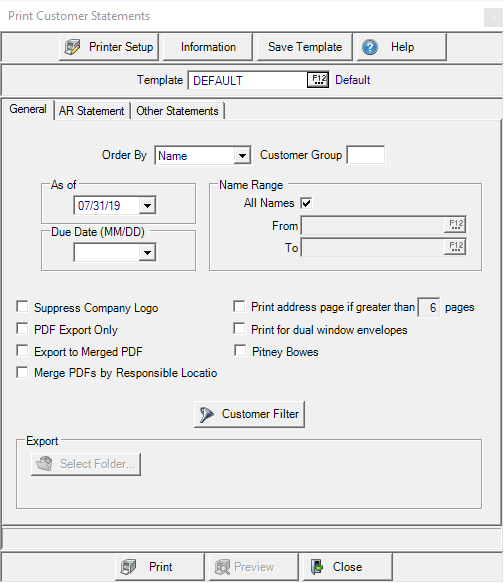
Select the Order By to choose the order of how the customer statements will print. Select
- Name - Statements print in alphabetical order.
- Zip Code - Statements print in zip code order.
- ID - Statements print in numerical order.
Enter any applicable Customer Group. See Customer detail > Info > Settings for details..
Enter the last day of the previous financial period in the As Of field by clicking into the field or select from the drop down menu.
All is selected by default in Name Range. The Range field name updates based on the Order By field.. When Name is selected, create a Customer ID Range or retain the default selection of All IDs.
- Name Range - All Names selected by default. Select a From and To name range if applicable.
- Zip Code Range - All Zips selected by default. Select a From and To zip code range if applicable.
- ID Range - All IDs selected by default. Select a From and To ID range if applicable.
Set a Due Date for the statement that will updated the Total Due line on the printed statement to Total Due by MM/DD. Use the drop down list to select a month and day.
Choose the information to include on the Statement using the available checkboxes.
No company logo will print on the statement for clients who have pre-printed statement paper if Suppress Company Logo is selected.
PDF Export Only will store un-merged PDF of all selected reports and writes to the specified directory.
Export to Merged PDF by Responsible Location groups customer statements by Responsible Location and creates a PDF file for each group for all customer statements.
Print Address Page if Greater than prints a separate address page for customer statements greater than the number of indicated pages. Useful for large statements that will not fit well in a standard envelope and an 8.5 x 11 envelope will be used.
Print for Dual Window Envelopes prints the header section of the statement in a format that will fit inside a dual window envelope.
When selected, Pitney Bowes will print bar marks on the last page of the Statement and Prepaid Statement for locations using Pitney Bowes for mailing.
Select Customer Filter and provide additional customer criteria to print statements for customers who meet those selections. See Customer Filter for more information.
Use Export to send generated statements to the selected location.
AR Statement
Fine tune the details to be included after the expanded monthly activity section using the AR Statement tab. Choose to include the new Prepaid Summary, Booking Summary and Stored Grain Balances for Commodities & Grain Merchandising customers. Existing options like Show Aging can be found on this tab.
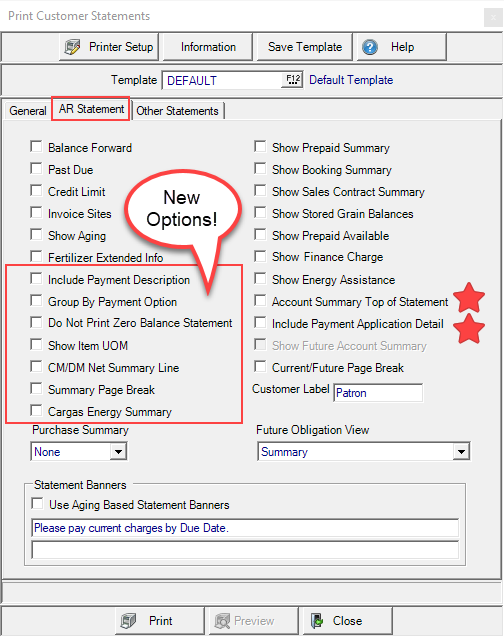
Balance Forward Detail includes invoice detail for all Balance Forward invoices instead of summary Balance Forward information.
Past Due will display the total past due amount in the remittance section of the statement.
Select Credit Limit to include the current credit limit which prints in the statement header.
Select Invoice Sites to include the Site ID for the associated Invoice on the statement.
Show Aging creates an AR Aging section for the Customer Balance that prints on the Statement.
Fertilizer Extended Info includes information about each batch such as batch weight, acres, application rate, crop use, and guaranteed analysis. Use the parameter Extended Fertilizer Info on Statement to include this information on all statements by default as found in Merchant Ag FIN > Admin > Installation > Access Parameters > AR > Statements > Basic.
Select Include Payment Description to add the payment description field found on F10 - Payments on monthly customer statements.
Group By Payment Options when selected, adds the AR transactions paid by third party funds in it's own areas on the statement.
Exclude printing statements for any Customer with no balance if Do Not Print Zero Balance Statements is selected. The information is exported to the customer account when creating a historical statement.
Click Show Item UOM to include the Item Unit of Measure which prints after the Item Description.
When CM/DM Net Summary Line is selected, all system generated Credit Memos and Debit Memos that have a description of "Transfer to/from terms account" are summed to a single line in both the Current and Future Due sections.
Select Summary Page Break to insure all Summary sections print together and adds a page break above both the Current and Future Due sections.
 For Cargas enabled location only, add a Cargas Energy Summary section to the Customer Statement for customers with an Energy Deposit Balance greater than zero. Each deposit will be labeled with the Cargus Deposit Subtype as set in Access Interfaces.
For Cargas enabled location only, add a Cargas Energy Summary section to the Customer Statement for customers with an Energy Deposit Balance greater than zero. Each deposit will be labeled with the Cargus Deposit Subtype as set in Access Interfaces.
Click Show Prepaid Summary to print the total available prepaid in the top right section of the statement header.
Show Booking Summary includes a Booking Summary.
Oil & Energy locations can now include a Sales Contract Summary section on applicable statements.
Show Stored Grain Balances prints the customers stored grain balance in bushels.
Show Prepaid Available will display the available Prepaid balance at the top of the statement below the customer/patron ID.
Show Finance Charge shows all Finances separately from invoices indicating the total charges, charge rate and calculated charge.
Show Energy Assistance includes a section on Energy Assistance receipents statements that includes the Subsidizer name, expiration date, and remaining balance.
Move the Account Summary above the Activity section on the statement by selecting Account Summary Top of Statement.
Include the invoice(s) the payment was applied to by selecting the Include Payment Application Detail checkbox..
Purchase Summary- Select to include a printed Purchase Summary
- None
- MTD Only- Month to Date only.
- YTD Only- Year to Date only
- MTD and YTD- Print both Month and Year to Date.
Use the Future Due Account Summary checkbox to include a Future Due Account Summary section, similar to the Current Account Summary section.
In the Future Obligation View, use the new Summary, Exploded for First Month view and when selected, the Current/Future Page Break checkbox becomes active. If checked, the Customer Statement will insert a Page Break between the Current Account Summary and the Future Due Account Summary.
Select a Future Obligation View from the drop down menu
- Summary
- Exploded - Choosing Exploded or Exploded for First Month information provided in the Field ID, Equipment ID, Other Equipment and Note field found on the Misc Info tab of a Fertilizer Batch will be included on the Customer Statement
- Exploded for First Month
- Summary, Exploded for First Month will display the Beginning Future Due Balance at the beginning of the Future Due section.
When selecting the Future Obligation view of Summary, Exploded for First Month, Future Due Invoices will be displayed as follows
- entered prior to the current month appear as a single line total labeled Beginning Future Due Balance
- entered in the current month and are due the first month that is considered future appear in detail
- entered in the current month and are due two or more months into what is considered future appear as summary amounts
Statement Banners- Enter two optional lines of text in these 70 character alpha-numeric fields to print at the end of the statement. Line 2 of the statement banner will be the same for all customers. Default Statement banners can be set in Merchant Ag FIN >Access Parameters > AR > Statements.
If a discount is available for an invoice, the following line appears under Invoice Total Due.
| Discount of $X.XX available if paid by mm/dd/yyyy. |
Other Statements
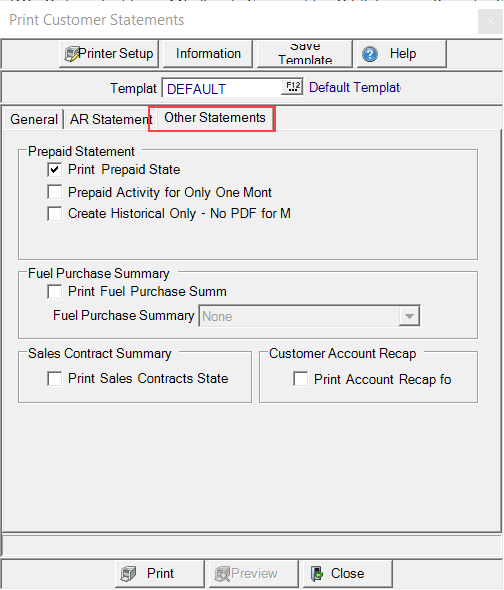
Print Prepaid Statement when selected prints a copy of the full Prepaid Statement after their AR statement.
Limit the amount of Prepaid information by selecting Prepaid Activity for One Month.
To activate Create Historical Only No PDF for Merging and create a Prepaid Statement that is stored as a historical statement only but is not merged with the PDF and printed during monthly statement generation.
Select the Fuel Purchase Summary checkbox to activate the Fuel Purchase Summary drop down list to choose
- None
- Card, Vehicle
- Card, Vehicle, Transaction
- Location, Card, Vehicle
- Location, Card, Vehicle, Transaction
Sales Contract Summary will include a separate statement when the Print Sales Contracts Statement is selected.
Generate a Customer Account Recap report to be included with the monthly statement by selecting the Print Account Recap for All.
Preview is available if one customer is selected in the Name Range field either by Name or ID.
Select Preview to view the report onscreen.
Select Print to send the report directly to the default printer.